Embed reports in a website publish to web
Embedded reporting means that reports created in a BI tool are integrated into another web application and users access and interact with reports without leaving the context of the application they are using.
SeekTable fully supports this usage scenario: with report's Share → Get Link function you can easily publish it to web and use report's public link for sharing/embedding purposes.
Integration is really simple: to embed a published report it is enough place an iFrame tag with report's public link.
Also report's public link is suitable for inclusion into Medium articles and sharing in social medias like Facebook or LinkedIn.
By placing several iFrames on the same 'host' page you can organize simple dashboards; for complex dashboards (with parameters, custom layout/visuals) consider to use interactive dashboards powered by HTML templates.
To access an embedded report, users don't need to have a SeekTable account; this means that the report you publish can be viewed by anyone on the internet who knows the link. Users with "Advanced publishing" can embed reports in a secure way using embed token API.
How to embed your report with an iframe
- Go to the report you want to publish and get its public link (menu "Share"→"Get Link"). If you don't see "Get Link" item please ensure that you saved the report.
-
Insert into your web page iframe HTML element:
<iframe border="0" frameborder="0" width="800" height="600" src="https://www.seektable.com/public/report/52e164d33144441582d6b9114eec12e8"></iframe>Insrcattribute specify your link of the published report; withwidthandheightspecify desired report size. IFRAME size may be responsive - say, you may specifywidth="100%"or change iframe's size with javascript on-the-fly. -
As result you should get something like that (this is a report from demo.seektable.com.):
If you want to hide the report name, you can do this by adding the parameter
show_report_name=falseto the report's public URL (this option works only when the report is embedded with an IFRAME).
You can easily organize dashboards by embedding several reports on one web page; for example take a look to this dashboard with a common filter that affects all embedded reports. For advanced reports composition SeekTable has template based HTML dashboards.
Embed using oEmbed
SeekTable supports oEmbed for published report links:
- URL Scheme:
https://www.seektable.com/public/report/* - API Endpoint:
https://www.seektable.com/public/report/oembed
You can copy-paste the report public URL to embed your reports into platforms that support oEmbed such as Medium and Reddit. SeekTable is registered as a provider on embed.ly which means that SeekTable reports may be easily embedded in many apps that use Embedly API.
User-entered report parameters URL filters
If cube has report parameters you can provide their values with report_parameters in the public report URL; this should be URL-encoded JSON object, for example:
- www.seektable.com/public/report/1b0509d283904b4995f6968bdd4793f7?report_parameters={"filter_year":"1997"}
- www.seektable.com/public/report/1b0509d283904b4995f6968bdd4793f7?report_parameters={"filter_country":"USA"}
How to enable inputs (UI controls) to allow end-users enter report parameters for an embedded report:
- Configure at least one (or more) report parameters in report's cube
- Publish a report to web (create a public link as described above)
- Embed the report into your host web page with iFrame
Users with "Advanced publishing"Go to "Configure published report" form and enable inputs for parameters by choosing them in a dropdown.Free usersAdd neccesary HTML inputs for report parameters on your host page (where iFrame is placed) and when user changes these inputs host page should reload iFrame with an URL that contains new values of report parameter(s).
You may use a js code from this example and adopt it for your own report parameters and input controls.
Switch light/dark color themes
By default published reports use light colors theme.
Dark color theme can be forced by adding theme=dark URL parameter:
https://www.seektable.com/public/report/52e164d33144441582d6b9114eec12e8?theme=dark
To use light or dark theme depending on the browser's settings specify theme=auto:
https://www.seektable.com/public/report/52e164d33144441582d6b9114eec12e8?theme=auto
Advanced publishing/embedding paid subscription for advanced capabilities
Users with this subscription can use advanced options for the published reports:
- unlock published report exports to PDF/Excel/CSV/HTML/JSON (via direct URL or export buttons)
- enable interactive report features: pivot table pagination, ability to change sorting, expand/collapse
- enable UI controls for filtering with report parameters (may be placed above the report or on the left/right side).
- enable password protection to prevent unauthorized access to the published report
- auto-refresh published report content every N minutes
- export all rows (disregard current page / top N rows shown in web view)
- customize published report styles with CSS rules (web view & PDF export)
- customize report's table HTML with JS code on-prem SeekTable only + white-label mode
- customize report title in PDF export (HTML tags allowed, so it can be linked, say, to report's public link)
- use iframe API (host web page ↔ report iframe communication)
- web API: generate parameterized reports (you can specify
report_parameters) + extended API usage limit (500 calls/day for cloud SeekTable. No API limit for on-prem SeekTable). - Secure embedding via embed token API and RLS based on parameters.
- JWT-based secure embedding, with the token created on the host application on-prem SeekTable only
- app view embedding to offer a report builder inside your app on-prem SeekTable only
You can easily evaluate these features by activating a free 14-day trial.
These advanced options may be enabled with URL parameters (as described below) or configured inside SeekTable app with Share→Get Link→Configure form:
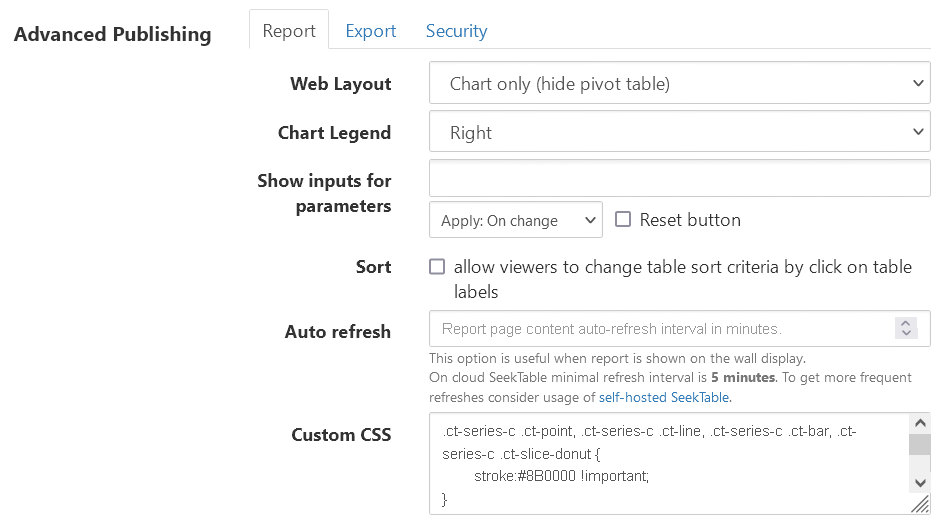
Enable exports for published report
To display export buttons specify export=pdf,excel parameter (comma-separated list of supported formats)
which enables "Export to <format>" buttons at the ending of the report:
https://www.seektable.com/public/report/52e164d33144441582d6b9114eec12e8?export=pdf,excel
Supported formats are: pdf, csv, excel, html, json, excelpivottable (only for pivot table reports).
You can initiate report's export directly via URL [public_link]/export/[format], for example:
https://www.seektable.com/public/report/52e164d33144441582d6b9114eec12e8/export/pdf
Default export's download filename is "Export"; alternatively this can be a report caption (via option on "Configure Published Report" form) or any custom filename provided with export_filename URL parameter.
By default only data that is visible in the report web view is exported; if you want to export all data
(disregard pagination and report's "Limits" settings) you can specify rows/columns limit for export with export_limit=5000 parameter.
Maximum possible export limit depends on the report type:
- Pivot Table
- Max number of rows depends on the matrix size:
(number of rows) x (number of columns) should be <= 1,000,000 - Flat Table
-
max
export_limitvalue is 50,000.
Note: these limits can be increased in self-hosted SeekTable.
When report is embedded with IFRAME it is possible to place custom export buttons in the "host" web page and initiate export with javascript as illustrated by this example.
Enable sorting / pagination
Advanced publishing subscription enables pagination if published report is a large pivot table (otherwise only current 'page' is displayed).
In addition to that, you can allow users to change table sorting by adding sort=true parameter:
https://www.seektable.com/public/report/52e164d33144441582d6b9114eec12e8?sort=true
Enable inputs for report parameters
You can enable inputs for entering parameters by viewers by adding parameter=filter_year,filter_country:
https://www.seektable.com/public/report/1b0509d283904b4995f6968bdd4793f7?parameter=filter_year,filter_country
where filter_year and filter_country are names of parameters as specified in the cube configuration.
Parameters order is important: inputs are displayed accordingly. Use "Public Report Configuration" form for additional settings:
- specify filter block position (top/left/right). A vertical layout (left/right) is useful when your report has a lot of parameters.
- collapse parameters that go after N-th position (useful if your report has many parameters that are rarely used).
- change apply behaviour (on change/"Filter" button).
- enable "Reset" button (clears all inputs).
Refresh a report page automatically
Public report page can be refreshed automatically after some interval:
users can keep public report link opened in the web browser and it will refresh automatically (without need to manually force page refresh).
To enable auto-refresh add refresh_interval=5 parameter (interval value in minutes) to the report public URL, for example:
https://www.seektable.com/public/report/52e164d33144441582d6b9114eec12e8?refresh_interval=5
This feature is useful if you want to display a real-time report or dashboard on a wall-mounted screen, reception area, or around the office.
Note: minimal refresh interval is 5 minutes. If you need more frequent updates consider usage of
self-hosted SeekTable: in this case you'll able to use refresh_interval=1 (every minute) refresh.
Apply user-defined parameters without IFRAME reload
If you use custom filters you can avoid ugly IFRAME reload and refresh the report with new parameters in the following way: example.
var reportParams = {filter_year:1997};
var msg = JSON.stringify( {"action":"refresh","args":[reportParams]} );
window.frames.iframeName.postMessage(msg, "*");
Data refresh in published reports
Published (embedded) reports update as the underlying data changes, or when you change them in your SeekTable account. For CSV cubes all connected reports are updated immediately when a newer CSV file is uploaded to refresh existing CSV-based cube. In all other cases - when SeekTable is connected to a database or data warehouse - summary reports data (charts & pivot tables) may be cached for a short time (cloud SeekTable: up to 10 minutes, configurable in self-hosted SeekTable installations). In addition to that:
- cloud SeekTable: published reports (HTML page content) are cached for 15 minutes (except accounts with "Advanced publishing" subscription).
- in self-hosted SeekTable: published report's HTML content is not cached by default. You can use NGINX as a reverse proxy to configure content caching for published report if needed.
Customize report table with JS code
It is possible to run some JS code each time when report's table HTML is rendered by placing <script> block in the Custom HTML (Share→Get Link→Configure form).
This is useful when you want to apply custom UI or modifications only to exact table's cells
(to determine these cells custom HTML formatting can be used to wrap them with a special <div>),
for example:
<script>
$(function() {
report.$tableHolder.on("onTableRender", function() {
report.$tableHolder.find(".cellMarker").each( function() {
// do something with marked cell's content
});
});
});
</script>
Note that Custom HTML is available only in on-prem SeekTable and only if white-label mode is activated.