Two factor authentication
Two-factor authentication can be used to add an extra level of security to ensure that your SeekTable accound is not accessed by an unauthorised third party that may have been able to discover, for example, an access key. Through two-factor authentication, users can access the SeekTable using their email, access key, and a security token provided by the Google Authenticator app (or similar app that implements TOTP according to the RFC 4226).
How to enable 2FA for SeekTable login
Follow the steps below to enable two-factor authentication for your account.
- Ensure that Google Authenticator (or similar app) is installed on your mobile device.
- Log in to the SeekTable
- Go to Manage Account screen (top-right menu)
- Click the "enable" link next the Two-factor authentication field:
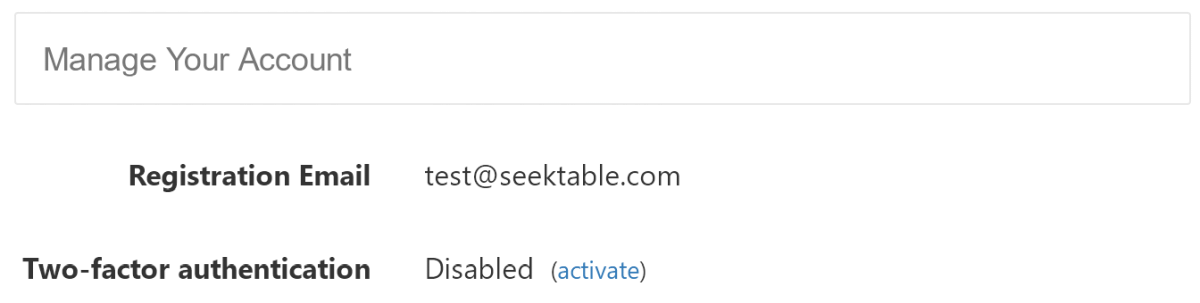
- Scan the QR code from the Two Factor Authentication Setup dialog using your mobile device or enter the setup code in the Google Authenticator app. The app will provide an authentication code.
- Enter the authentication code.
- Click Enable.
On the next login use an authentication code provided by Google Authenticator app when SeekTable asks for it:
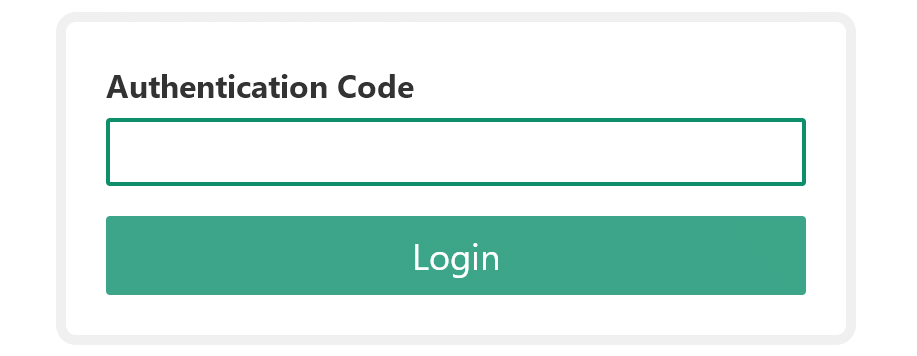
You can turn off 2FA login anytime simply by clicking on "deactivate" link. On the next 2FA activation SeekTable will re-generate the setup code.